We will see here how to move contacts from one roster group to another and how to create new groups, including nested ones.
Even Tkabber does no use the common procedure for administrate roster groups, it's really easy once you make it the first time.
We will see an example: move the contact 'Edgar' from the group 'otros' to the group 'Transports'. Here is an image illustrating the proccess:
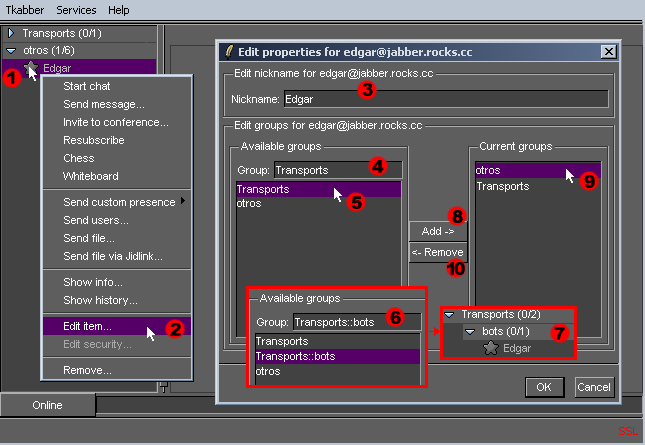
- (1) Click on the contact you want to administrate with the second mouse button.
- (2) Click on Edit Item....
- (3) You can write here the nickname you want to assign to this contact. You can write whatever you want, for example: edgarin [bot](EN).
- (4) If you want to create a new group and add the contact to it, write here the name and Tkabber will create it.
- (5) If you want to add the contact to an existing group select it from the list and its name will be copied to the (4) text box.
- (6) You can create a nested group using this syntax: parent-group::subgroup.
- (7) The newly created group will be nested: 'bots' is a subgroup of 'Transports'. Maybe you need to activate the corresponding option on Customize -> Roster -> ::ifacetk::roster::options(nested).
- (8) Click on Add to create the group if needed and add the contact to it.
- (9) Now the contact is on two groups. On Jabber, a contact can be on multiple groups. If you want to remove the contact from a group, for example from 'otros', select the group....
- (10) ...and click on Remove.
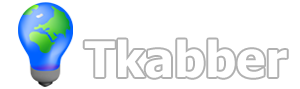

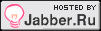




Recent comments
9 years 14 weeks ago
9 years 40 weeks ago
9 years 41 weeks ago
11 years 40 weeks ago
13 years 1 week ago
13 years 6 weeks ago
14 years 18 weeks ago
14 years 22 weeks ago
14 years 23 weeks ago
14 years 24 weeks ago